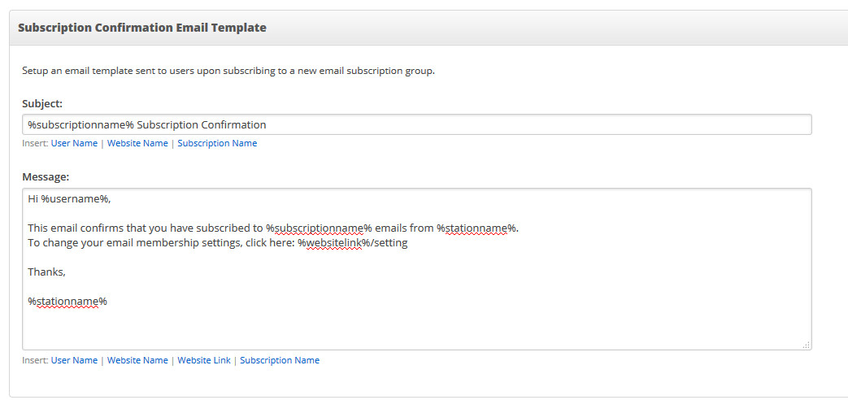Setup an email template sent to users upon subscribing to a new email subscription group.
Step-by-step guide
- Go to: http://admin.socastsrm.com/account/membership
- Scroll To: Subscription Confirmation Email Template
- Subject Title: Subject line of the subscription confirmation email. Default is set to
"%subscriptionname% Subscription Confirmation" - You can customize the subject line by inserting any of the below macro templates:
- User Name
- Website Name
- Subscription Name
- Message: message of the validation reminder email. Default is set to:
Hi %username%,
This email confirms that you have subscribed to %subscriptionname% emails from %stationname%.
To change your email membership settings, click here: %websitelink%/setting
Thanks,
%stationname%
- You can customize the message by inserting any of the below macro templates:
- User Name
- Website Name
- Website Link
- Subscription Name
| Info |
|---|
Related articles
| Filter by label (Content by label) | ||||||||||||||||||
|---|---|---|---|---|---|---|---|---|---|---|---|---|---|---|---|---|---|---|
|
| Page Properties | ||
|---|---|---|
| ||
|