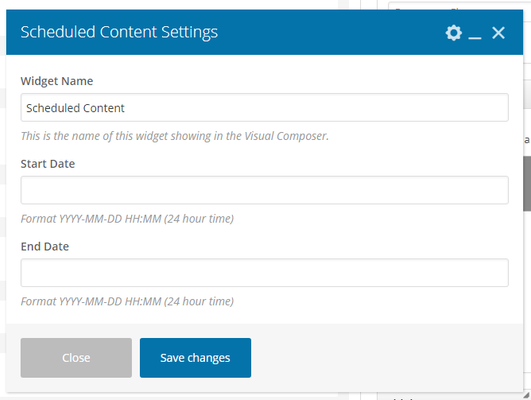| Info |
|---|
| title | This Article Is For: |
|---|
|
- All users who have access to one/all of the following: pages, blogs, contests, and sidebars
- This is applicable to: All themes
|
These are the instructions for filling out the 'Scheduled Content' widget.
Step-by-step guide
- Widget Name: This is the name of the widget showing in the Drag-And-Drop Editor. It will not be displayed on the website.
- Start Date: Select a start date for when you want the content inside the widget to appear. Must be in format: YYYY-MM-DD HH:MM (24 hour time)
- End Date: Select a end date for when you want the content inside the widget to disappear. Must be in format: YYYY-MM-DD HH:MM (24 hour time)
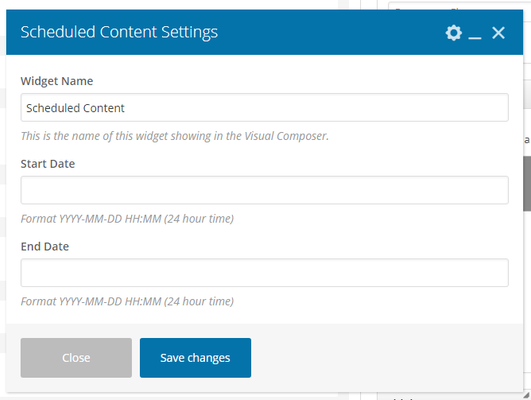 Image Added
Image Added
Related articles
| Filter by label (Content by label) |
|---|
| showLabels | false |
|---|
| max | 5 |
|---|
| spaces | com.atlassian.confluence.content.render.xhtml.model.resource.identifiers.SpaceResourceIdentifier@10ef6 |
|---|
| showSpace | false |
|---|
| sort | modified |
|---|
| reverse | true |
|---|
| type | page |
|---|
| cql | label = "sp-be_widgets" and type = "page" and space = "FAQ" |
|---|
| labels | sp-be_widgets |
|---|
|
...