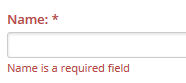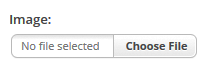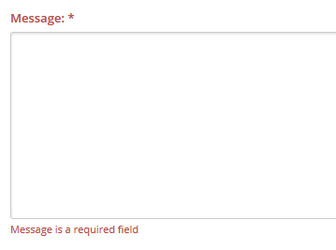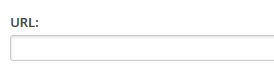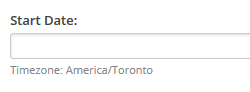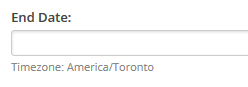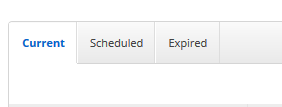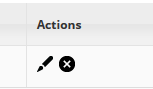...
| Note | ||
|---|---|---|
| ||
|
Step-by-step guide
- Go to: Website>Activity Stream Social>Activity Streams> Promo Posts
- Click 'Add Item'
- Name: Add a name. Name is a required field
- Image: Upload an image from your computer
- Message: Add a message to accompany your promo post. Message is a required field.
- URL: Add a URL if you wish to direct users to somewhere specific.
Start Date: Select a start date for when you want the promo item to appear
End Date: Select an end date for when you want the promo item to end
- Weight: Select a weight out of 100. All values for current promo posts will be normalized by the API. This value determines how often a particular post will appear in the promo post slot. (Ex. if you have two promo posts with a weight of 50 each, they will appear equally often. However, if you have two promo posts one with weight 75 and one with weight 25 then the first post will appear three times as often as the second.)
You can see a list of: Current, Scheduled and Expired promo posts, by clicking on the corresponding tabs.
- To edit a promo post click on the 'pencil' icon beside your promo
- To delete a promo post click on the 'X' icon beside your promo
...
| Page Properties | ||
|---|---|---|
| ||
|
...