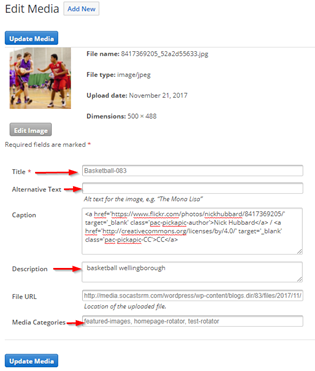...
- Go to: Website>Media Library
- click on the image you want to update
- Title: Title Images with keywords that are accurate, relevant to the image, and that are easy to search
- Alternative Text: This text will appear when the image is hovered over, and is saved with the image. (i.e
- Caption: When using images from the SoCast Stock Image library (Flickr) You must leave the Caption Field for copyright credit. If using a non stock image, include a caption that is relevant to the image. (i.e
- Description: This text will appear as a description in image search engines and should be kept to a length of 135-160 characters.
- File URL: This field will auto fill based on the location where the image is uploaded.
- Media Categories: These categories will allow you to organize and filter your images within the SoCast Media Library.
Related articles
| Filter by label (Content by label) | ||||||||||||||||||
|---|---|---|---|---|---|---|---|---|---|---|---|---|---|---|---|---|---|---|
|
...