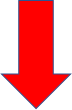| Info | ||||
|---|---|---|---|---|
| is for admin users with access to Website Settings
| |||
|
Step-by-step guide
- Log in to admin.socastsrm.com
- Click Settings
- Scroll down to Website Settings and Click Website
- Scroll down to Custom Header HTML
- Copy/ Paste the provided- Attached <style> tag into the Custom Header HTML box. Note: If a <style> tag already exists in the Custom Header HTML box, only copy/paste the code without the additional <style> tags see example below.
- Custom Header HTML Code will look like This if No Other <style> tags exist:
- Custom Header HTML code box would look like this if another <style> tag already exists:
- Click Save
SoCast Provided HTML Code to be used:
| View file | ||||
|---|---|---|---|---|
|
Related articles
| Filter by label (Content by label) | ||||||||||||||||||
|---|---|---|---|---|---|---|---|---|---|---|---|---|---|---|---|---|---|---|
|
...