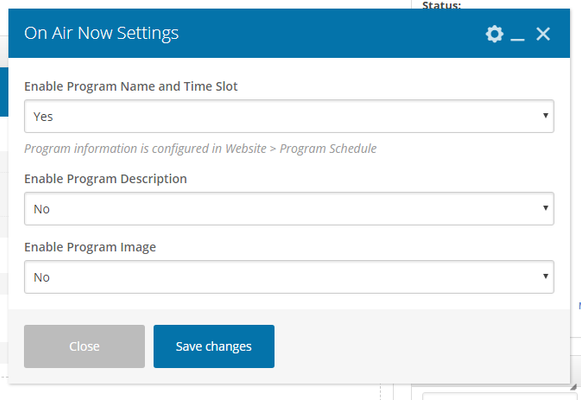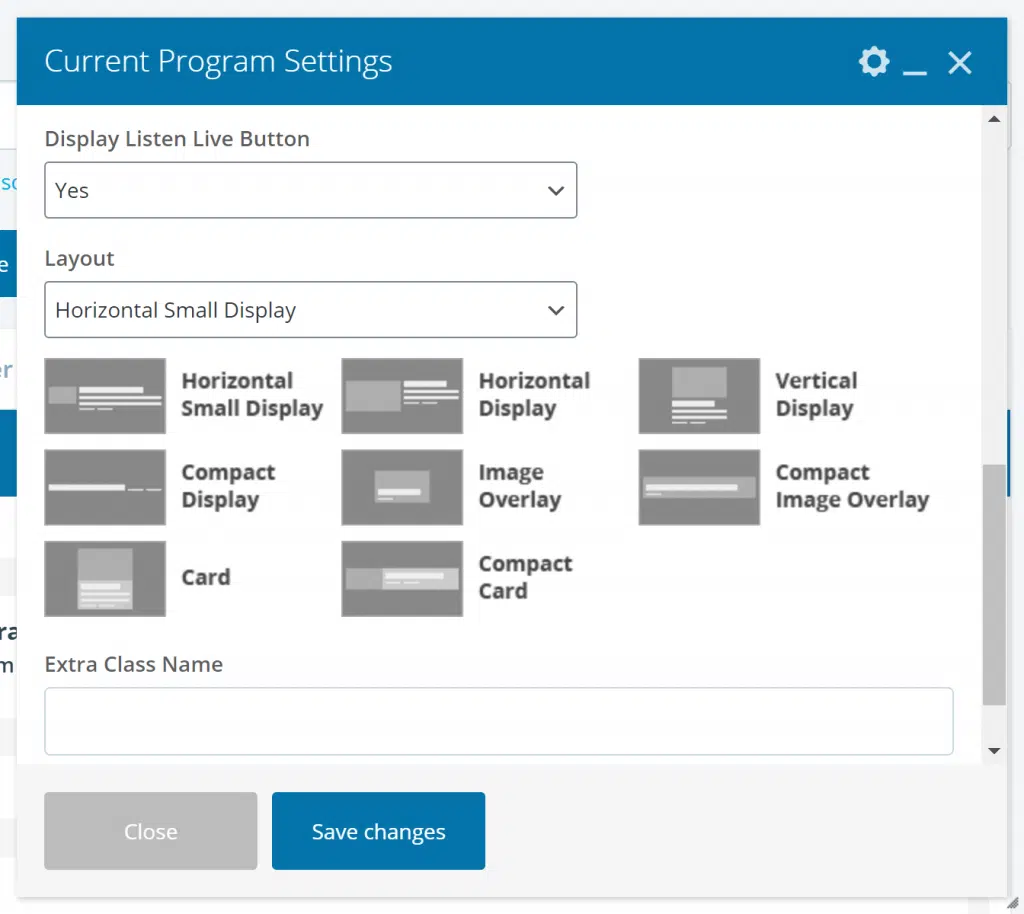| Info |
|---|
| title | This Article Is For: |
|---|
|
- All users who have access to one/all of the following: pages, blogs, contests, and sidebars
- This is applicable to: All themes
|
...
| Note |
|---|
|
- If you syndicate a page/blog with the On-Air Now widget, it will display the syndicated website's song information (not the information for the website it was created on)
|
| Tip |
|---|
|
- Starting April 16th 2021, the "On-Air Now" Widget has been updated with new settings and renamed to "Current Program"
|
These are the instructions for adding and updating the 'Current Program' element.
Step-by-step guide
- Enable Program Widget Name and Time Slot: Program information is configured in Website > Program Schedule. From the drop-down menu select 1 of the following:
- Yes: This will enable both the program name (ex. Mornings With Jane) and the timeslot (ex. 2:00pm-7:00pm)
- No: This will prevent the program name and time slot from appearing.
- Enable Program Description: Program description is configured in Website>Program Schedule. From the drop-down menu select 1 of the following:
- Yes: This will enable the program description (ex. Tune In To Radio 88 Mornings Weekdays from 5:30am - 9:00am)
- No: This will prevent the program description from appearing.
- Enable Program Image: Program image is configured for each specific program in Website>Program Schedule.
- Dimensions for the program image are as follows:
- Max Width: 1100px (Recommended minimum size of 510px width for best display in the mobile app)
- Format: JPG, PNG, GIF
- Appears in the 'Program Schedule List' widget and 'On Air Now' widget on the website, and in the mobile app navigation menu.
- Will use account logo if no image is provided.
- From the drop-down menu select 1 of the following:
- Yes:This will enable the program image
- No: This will prevent the program image from appearing.
- Click the Save button
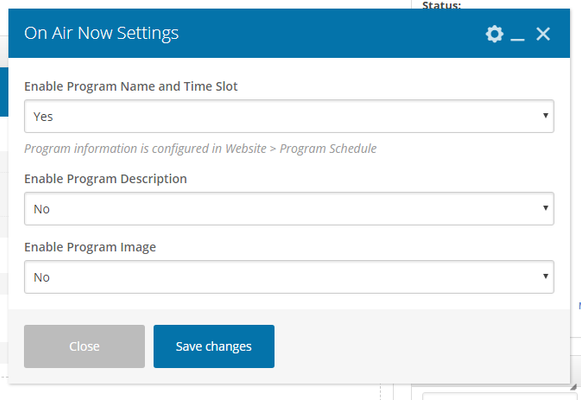 Image Removed
Image Removed
Related articles
| Filter by label (Content by label) |
|---|
| showLabels | false |
|---|
| max | 5 |
|---|
| spaces | FAQ |
|---|
| showSpace | false |
|---|
| sort | modified |
|---|
| reverse | true |
|---|
| type | page |
|---|
| cql | label = "sp-be_widget" and type = "page" and space = "FAQ" |
|---|
| labels | sp-be_widget |
|---|
|
...
...
- : This is the name of the widget showing in the Drag-And-Drop Editor. It will not be displayed on the website.
- Display Title: Choose whether you’d like to have the title displayed by clicking “Yes” or “No” from the dropdown menu
- Program Description Length: Choose how many characters to display in the the the program description. Use 0 (zero) to hide description. Maximum is 320 characters.
- Display "On-Air Now" Label: Choose whether to display the "On-Air Now" label. The 'On Air Now' label can be hidden to use a custom header text style instead.
- Display Program Time: Choose whether to display the program time or not. When the ‘Compact Display', 'Image Overlay', or 'Compact Image Overlay' layouts are used, selecting 'Yes' displays the time without the program description. For all other layouts, the time and description are displayed when 'Yes' is selected.
- Display Listen Live Button: Choose whether you wish to display the listen live button or not.
- Layout: Select layout. These are similar to the blog layouts, here: Blog List Layouts
- Extra Class Name: Add a class name to refer to in your CSS file if you wish to style a particular content element differently.
- Click the Save button.
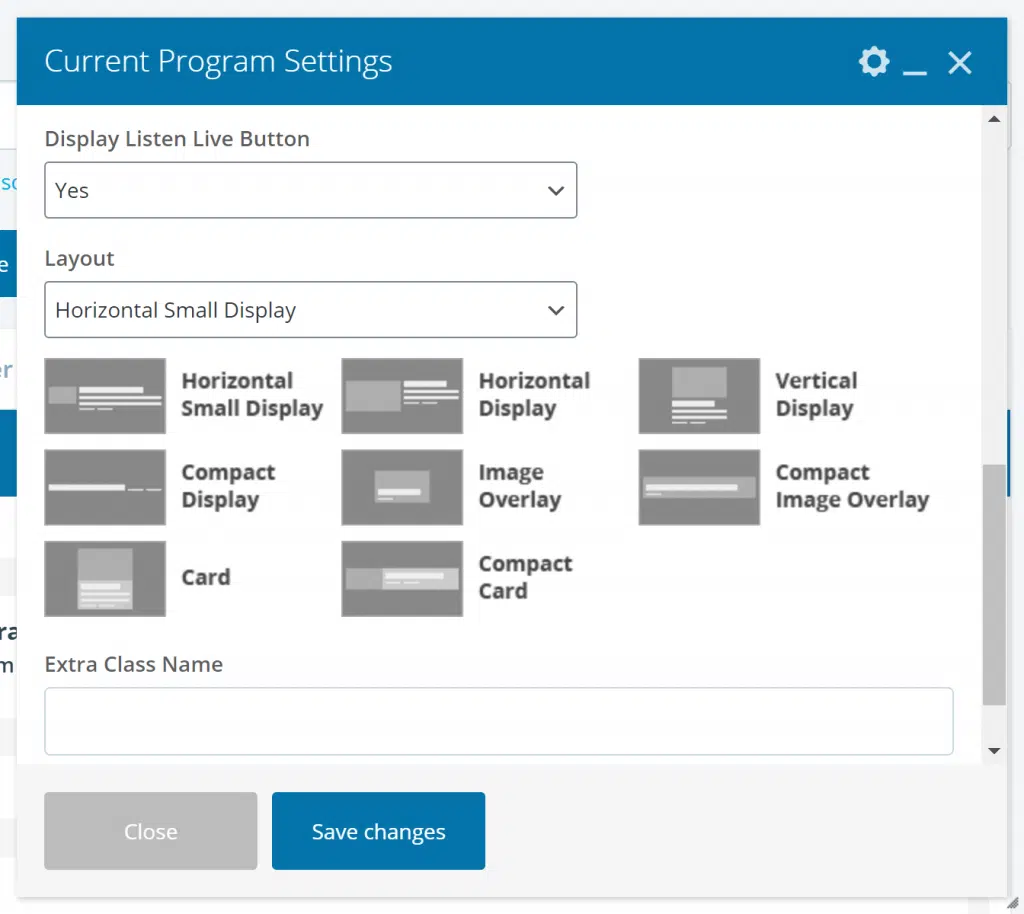 Image Added
Image Added
Save
Save
Save
Save
Save
Save