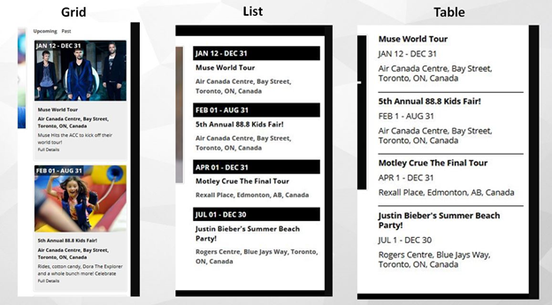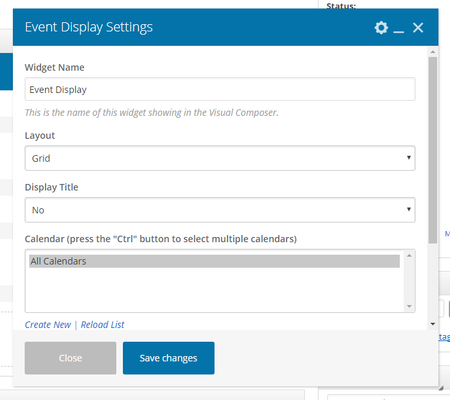...
| Info | ||
|---|---|---|
| ||
|
Step-by-step guide
- Widget Name: This is the name of the widget showing in the Drag-And-Drop Editor. It will not be displayed on the website.
- Layout: Select the event layout you wish to use from the drop-down:
- Grid: The grid option displays the event image, title, location and description
- List: The list option displays a date header, title and location
- Table: The table option displays the title, date and location
- Display Title: Choose whether you’d like to have the title displayed by clicking “Yes” or “No” from the dropdown menu
- Calendar: Select the event calendar you wish to display events from. Press the "Ctrl" button to select multiple calendars
- Items To Display: Set the number of articles you want to be displayed. We recommend multiples of 5.
- Allow Multiple Pages: Select "Yes" if you want to display a paginator once there are more than the set items to display, otherwise select "No"
- Click the Save button
Related articles
| Filter by label (Content by label) | ||||||||||||||||||
|---|---|---|---|---|---|---|---|---|---|---|---|---|---|---|---|---|---|---|
|
...