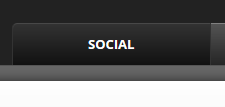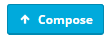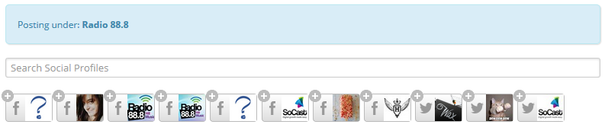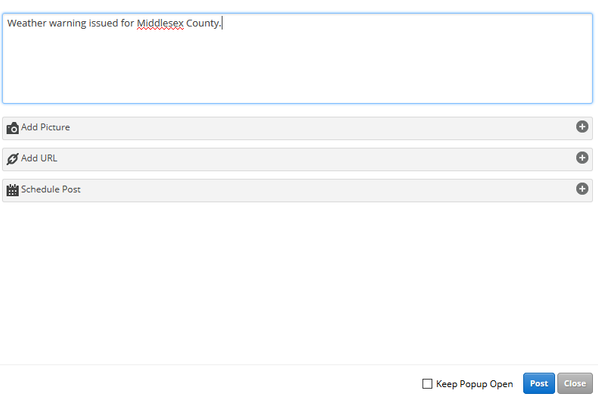...
| Info |
|---|
|
| Note | ||
|---|---|---|
| ||
|
These are the instructions for creating and sending out a social media post through the SoCast publishing tool with text only.
...
- Log in to: admin.socastsrm.com
- Click on the ‘Social’ tab
- Click the ‘Compose’ button
- Notice the compose post modal slides in from the left of the social streams vertically
- To compose a post select which social network(s) you want to post too.
- Add text of post
- All social posting options have their own collapsible containers (i.e. add a picture, add a link, add a tag, target audience, schedule post)
- Expanding a container reveals options
- User can cancel an option by clicking the close button that collapses the container.
- When the container is collapsed, it will reset all settings within the container so when it’s next opened, it will be blank.
- Click the Post button or schedule a post for later.
Related articles
| Filter by label (Content by label) | ||||||||||||||||||
|---|---|---|---|---|---|---|---|---|---|---|---|---|---|---|---|---|---|---|
|
| Page Properties | ||
|---|---|---|
| ||
|
...