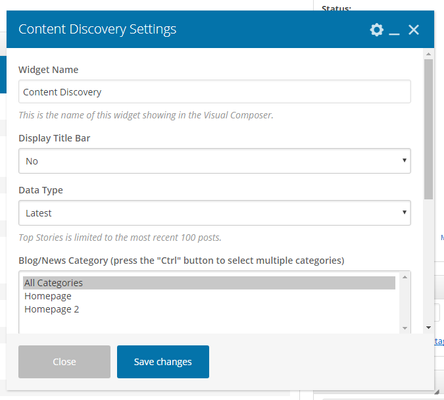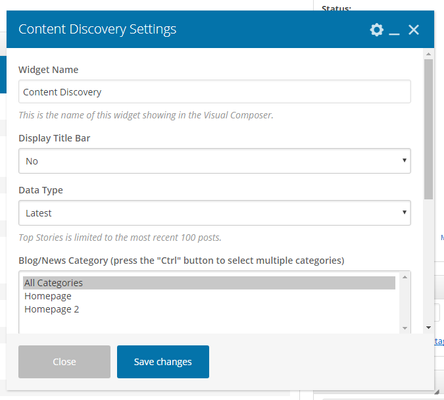- All users who have access to one/all of the following: pages, blogs, contests, and sidebars
- This is applicable to: All themes
|
These are the instructions for filling out your 'Content Discovery' element.
Step-by-step guide
- Widget Name: This is the name of the widget showing in the Drag-And-Drop Editor. It will not be displayed on the website.
- Display Title Bar: Choose whether you’d like to have the title bar displayed by clicking “Yes” or “No” from the dropdown menu
- Data Type: Filter which blogs/stories you'd like displayed in the widget. Choose from: Latest, Top Stories, Trending. Top Stories is limited to the most recent 100 posts.
- Blog/News Category: Select which blog category you'd like displayed in the 'Content Discovery' widget. (press the "Ctrl" button to select multiple categories)
- Image: Select either 'no image' or 'thumbnail'. Custom image sizes are set up in Settings > Blog & News > Lists. Story titles appear to the right of the default thumbnails and appear below custom image sizes.
- Show Publish Date: Choose whether you want to display the 'Publish Date' on blogs in the 'Content Discovery' widget. Choose from 'Show' or 'Don't Show'
- Items To Display Per Page: Set the number of items you want to be displayed. Should be a multiple of 5.
- Allow Multiple Pages: Select "Yes" if you want to display a paginator once there are more than the set items to display, otherwise select "No"
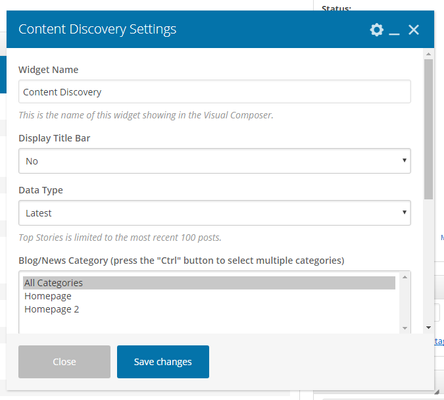
Related articles
Related articles appear here based on the labels you select. Click to edit the macro and add or change labels.