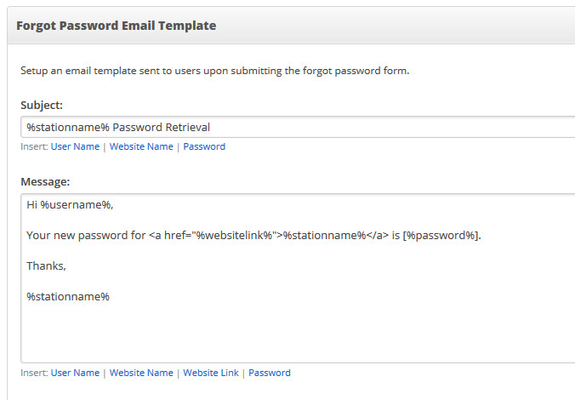How Do I Edit The 'Forgot Password' Email Template?
This Article Is For:
- All users who are SoCast Account Admins
- This is applicable to all SoCast Themes
Setup an email template sent to users upon submitting the forgot password form.
Step-by-step guide
- Go to: http://admin.socastsrm.com/account/membership
- Scroll To: Forgot Password Email Template
- Subject Title: Subject line of the forgot password email. Default is set to
%stationname% Password Retrieval - You can customize the subject line by inserting any of the below macro templates:
- User Name
- Website Name
- Website Link
- Password
- Message: message of the forgot password email. Default is set to:
"Your new password for <a href="%websitelink%">%stationname%</a> is [ %password% ]." - You can customize the message by inserting any of the below macro templates:
- User Name
- Website Name
- Website Link
- Password
Related articles