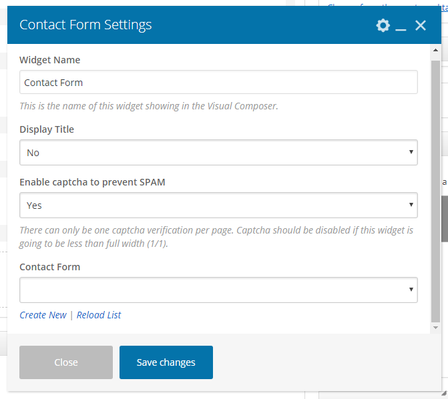Contact Form Element
This Article Is For:
- All users who have access to one/all of the following: pages, blogs, contests, and sidebars
- This is applicable to: All themes
These are the instructions for filling out your contact form element.
Step-by-step guide
- Widget Name: This is the name of the widget showing in the Drag-And-Drop Editor. It will not be displayed on the website.
- Display Title: Choose whether you’d like to have the title displayed by clicking “Yes” or “No” from the dropdown menu
- Enable Captcha To Prevent SPAM: Choose to display a captcha to prevent spamming. There can only be one captcha verification per page. CAPTCHA can be displayed at less than full width on pages (can be displayed in 2 column layout with side bar, or 3 column layout without side bar, must be full width in side bar)
- Contact Form: Using the drop-down select the contact form you want to display
- Create New: Click on 'create new' to create a new contact form. Clicking this will re-direct you to the contact form section
- Reload List: If you have recently created a contact form and it does not appear in the list, click the 'reload list' button
Related articles