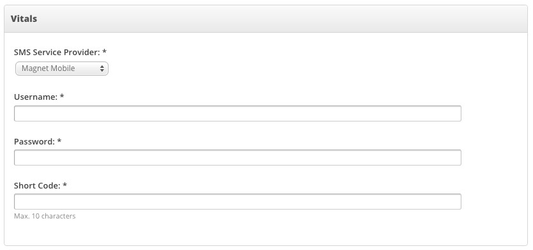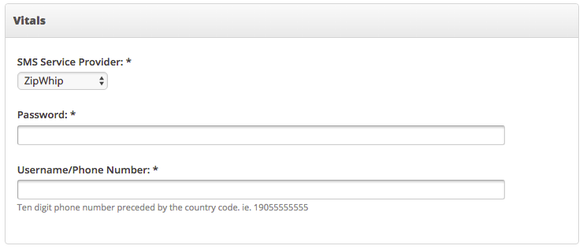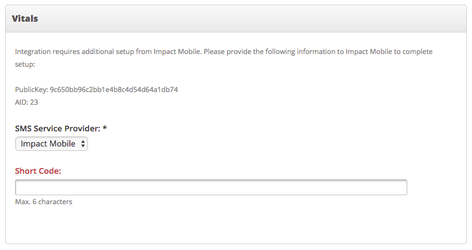How Do I Set Up My SMS Settings?
This Article Is For:
- All users who are SoCast Account Admins
- Users who have paid for and set up SMS integration
- This is applicable to all SoCast Themes
Requirements:
- Must have Magnet Mobile, ZipWhip or Impact Mobile as a provider.
- Must have admin access, and a login/number to one of the above provider your SMS account.
Before beginning - if you don't see the SMS option in the backend, please speak to your Client Services Representative before proceeding, as this may need to be set up for you.
With SoCast’s SMS tool your station will be able to provide a fast and easy way for your audience to interact with your brand and personalities anywhere.
Our SMS Tool Provides:
- Live Chat: Real time two-way conversations between DJ’s and listeners providing a personalized experience.
- Real content: The option to add any incoming SMS messages to an activity stream to show user interactions with the station.
If you currently don't have the option to integrate SMS with your station, please talk to your contact at SoCast, or email the support desk at support@socastdigital.com
Step-By-Step:
Go to Social > Social Settings> Account > Configure SMS
Enter your vitals:
- FOR MAGNET MOBILE:
- SMS Provider: Select Magnet Mobile
- Username: Provided via Magnet Mobile to access their API. (Not your personal user login details.) If you don't believe you have these, please contact your SMS provider.
- Password: Provided via Magnet Mobile to access their API. (Not your personal user login details.) If you don't believe you have these, please contact your SMS provider.
- Short Code: The number that people use to send their SMS's to, provided via Magnet Mobile. If you don't believe you have these, please contact your SMS provider.
- FOR ZIPWHIP:
- SMS Provider: Select ZipWhip
- Password: Provided via ZipWhip to access their API. If you don't believe you have these, please contact your SMS provider.
- Username/Phone Number: The number that people use to send their SMS's to - this is also your username for ZipWhip. Please snsure you provide the 10-digit number with the country code in front of it (e.g. for US and Canada, you would put a 1 in front of the number). If you don't believe you have these, please contact your SMS provider.
- FOR IMPACT MOBILE:
- SMS Provider: Select Impact Mobile
- Short Code: The number that people use to send their SMS's to.
Once you've entered these details - please send the Public Key and AID generated at the top of this settings page to your contact at Impact Mobile to complete the setup of this SMS integration.
NOTE: For Impact Mobile, the reply feature is not available.