Podcast Settings
This Article Is For:
- All users who are SoCast Account Admins
- This is applicable to all SoCast Themes
Requirements:
- Must have purchased the SoCast Podcast Package (If you would like Podcasts, please speak to a SoCast Specialist)
- Must already have a SoCast mobile app
- Must have a Podcast RSS Feed URL in MP3 or AAC format. Feed URL format varies by feed provider (i.e http://www.url.com/path/feedname.xml, itpc://www.url.com/path/feedname.rss)
Notes:
- The podcast list is shared between all streams for multi-tenant apps in case listeners engage with different podcasts from different streams
Enable Podcasts:
- Enable Podcasts In Mobile App: Using the dropdown menu, select 'enabled' so users are able to see and interact with podcasts in the mobile app. When enabled, users are able to see and interact with podcasts in the mobile app. Go to the Mobile App Navigation Settings to configure the podcast link in the navigation.
Podcast Feeds: Help your listeners find and stream your podcasts. Configure the individual settings for each feed. Drag to re-order the display of feeds in the podcast list. Please remember to confirm permission for using any podcast feed to avoid usage violations and/or copyright infringements.
- Click 'Add Feed' (Podcasts must be provided as a valid and publicly accessible RSS feed URL that is used to show episodes on Apple Podcasts, Google Play, Stitcher, TuneIn, and other podcast channels.) You can add up to 30 podcast feeds.
- Podcast Feed Name: Enter a name for your Podcast feed. Max 25 Characters. Feed names should be used to specify feed branding and differentiate between feeds, e.g. consolidated station feed, program/DJ feed, tenant feed, special segment feed, etc.
- Podcast RSS Feed URL: Add a Podcast Feed URL. Format varies by feed provider, e.g. http://www.url.com/path/feedname.xml, itpc://www.url.com/path/feedname.rss
- Click the 'Save' button
Example In App:

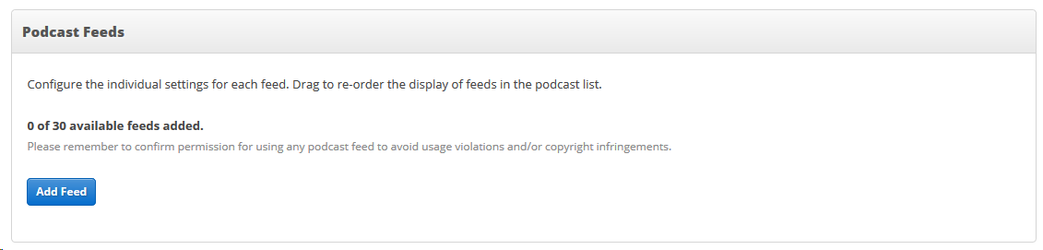
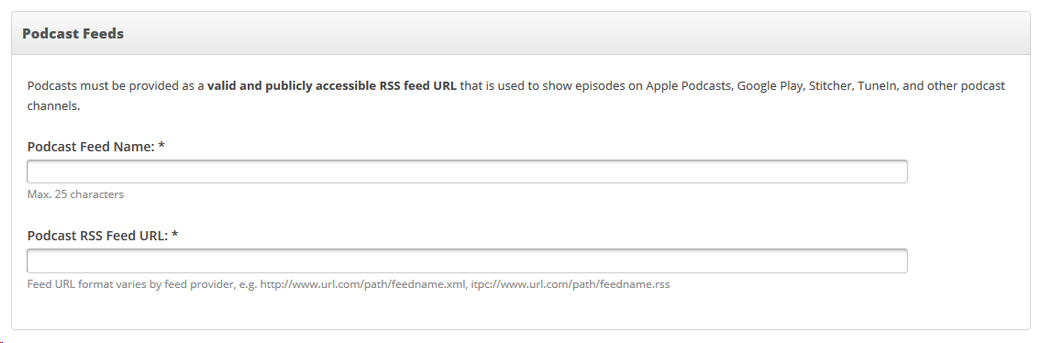
.jpg?version=1&modificationDate=1553091379129&cacheVersion=1&api=v2&width=225&height=400)
