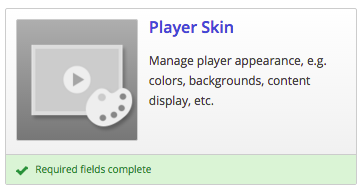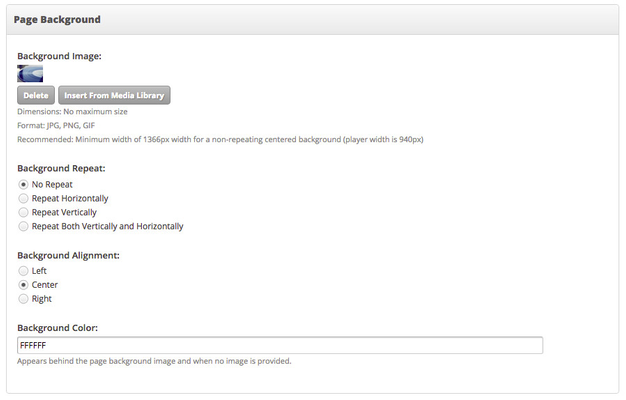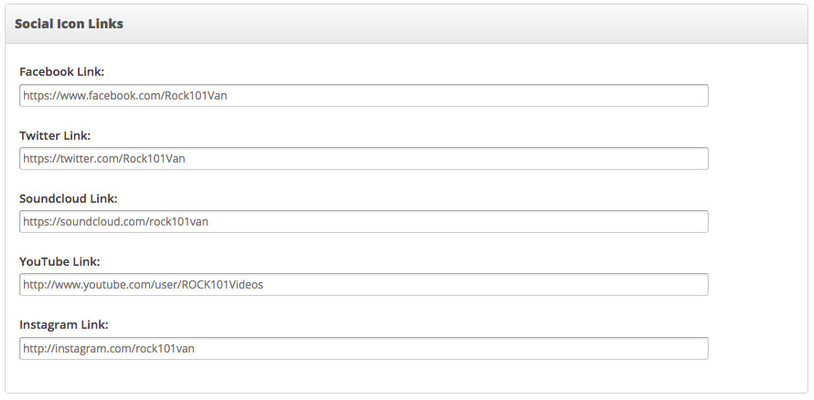In your settings, navigate to Player Skin to begin:
Skin Selector
Here you are able to select the overall player skin you want to use:
Player Area
Here you have the options to customise the player area:
...
More Songs Link - This gives you an option to select a page on your site that you can link to using the "More Songs" link. We recommend a page that has a Playlist History Widget on it.
Page Background
Here you can set the options for how the background on the outside of the player will look:
...
Background Colour - The solid colour that will display if the browser window is stretched wider than the background. We suggest matching the background colour to ensure that it blends correctly.
Placeholder Images
Here is where you set the images that will show up if album art isn't available from iTunes:
...
Placeholder Background Colour - If no images are selected above, this solid colour will show, or this background will display behind the images if they are not the correct aspect ratio or image size.
Player Stories
This is where you can select the stories that display in the Blog section below the Just Played section:
...
Categories - You have the option of pulling in all blog categories to display here, or a selection of one or more. Press the "Ctrl" button to select multiple categories.
Social Icon Links
Here is the section that you enter where you want the social icons to link to. If a field is left blank, the social icon will not display on the player. You have the option to enter links for Facebook, Twitter, Soundcloud, YouTube and Instagram.