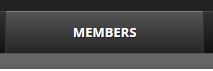...
The members table sorts your members based on various filters. This is also where you can view members details and activity, as well as re-set their password or permanently delete their user from the database. This is also where you can export the columns of data displayed. For more information on exporting please see: How Do I Export My Website Member Database?
Step-by-step guide
- Go To: http://admin.socastsrm.com/community
Scroll down to the 'Members' table
Promotions > Members > All Members - Here you can view the following information for each member:
- Name: Name of subscriber
- Email: Email of subscriber. You can also send this subscriber an email by clicking on 'send email'
- Phone: Phone number of subscriber
- Location: Location of subscriber
- Gender: Gender of subscriber
- Birthdate: Birthdate of subscriber
- Age: Age of subscriber
- Engagement: How active your subscriber is
- Source: Where they signed up from, such as contests, website listener club, Facebook etc
- Date Joined: The date they signed up to your member's clubStatus: This will show whether a subscriber has been 'validated' or 'not validated'
- Validated: will show a green checkmark icon
- Not Validated: will show a red incomplete icon
...
- Status: This will show whether a subscriber has been 'validated' or 'not validated'
- Status: This will show whether a subscriber has been 'validated' or 'not validated'
Related articles
| Filter by label (Content by label) | ||||||||||||||||||
|---|---|---|---|---|---|---|---|---|---|---|---|---|---|---|---|---|---|---|
|
| Page Properties | ||
|---|---|---|
| ||
| |
...