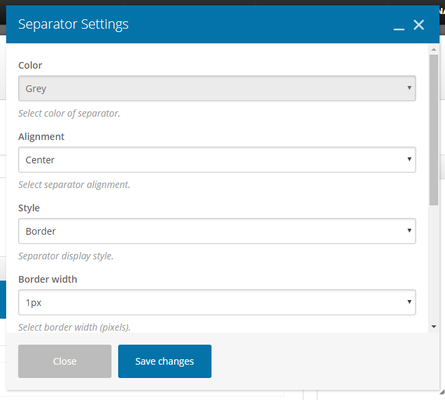| Info |
|---|
| title | This Article Is For: |
|---|
|
- All users who have access to one/all of the following: pages, blogs, contests, and sidebars
- This is applicable to: All themes
|
These are the instructions for filling out the 'Separator' element.
Step-by-step guide
- Color: Select color schema using the drop-down
- Alignment: Select alignment. Choose from: Left, Right, Center
- Style: Select a separator display style. Choose from: Border, Dashed, Dotted, Double, Shadow
- Border Width: Select border width (pixels). Select from 1px-10px
- Element Width: Select separator width (percentage). Select from 10%-100%
- Element ID: Enter element ID (Note: make sure it is unique and valid according to w3c specification).
- Extra Class Name: If you wish to style particular content element differently, then use this field to add a class name and then refer to it in your css file.
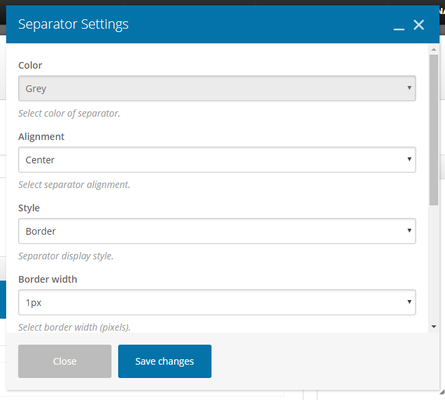
Related articles
| Filter by label (Content by label) |
|---|
| showLabels | false |
|---|
| max | 5 |
|---|
| spaces | com.atlassian.confluence.content.render.xhtml.model.resource.identifiers.SpaceResourceIdentifier@10ef6 |
|---|
| showSpace | false |
|---|
| sort | modified |
|---|
| reverse | true |
|---|
| type | page |
|---|
| cql | label = "sp-be_widgets" and type = "page" and space = "FAQ" |
|---|
| labels | sp-be_widgets |
|---|
|
...