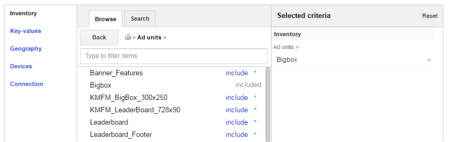...
| Info | ||
|---|---|---|
| ||
|
There are 3 different parts of Google DFP admanager that each have a specific purpose:
...
In order to successfully serve an ad through Google DFPadmanager, all three of these areas need to be linked together correctly. Here is how to do so:
Step-by-step guide:
Creating a Line Item
If you haven't created ad units and added the code to the SoCast platform, please follow the instructions HERE.
Log into Google DFPadmanager
Click on the Delivery menu item
Click on New Order
Give the line item a name + pick an advertiser (create a new one if necessary)
Enter the ad size – e.g. 728x90 for a leaderboard ad
Set the type of ad (e.g. Sponsorship)
Set when the ad ends – either by an end date, or set number of impressions/clicks
Set the rate you’re charging per click-through here too
...
In the Add Targeting section, click on the Ad Units folder and select the correct ad unit that you want this line item to deliver to (You can select more than one ad unit if you want.)
Once you’ve ticked the ad units you want to include, hit Include Selected, then Save and...
Select Upload Creatives
Adding Creative to a Line Item
You are now uploading ad creative associated with that line item. Ensure that the size in pixels is correct (e.g. exactly 728x90 for a leaderboard ad)
...
2. Select a clickthrough URL for the creative then click Save.
Approve the ad
Once you have confirmed:
- The line item is linked with a piece of creative (click the ‘creative’ tab and ensure that there is the correct creative at the correct size added there).
- The line item is associated with the correct Ad Unit (scroll down and check that the ad unit you want to send it to has been assigned in the ‘inventory’ column of the Add Targeting section.
...
- Make sure the Creative is linked to a Line Item
- Make sure that Line Item is linked to the correct Ad Unit
- Make sure that Ad Unit is the one added to the SoCast platform
- Only generate tags once unless you need to add a new ad unit – if that’s the case, you will need to generate the tags for all ad units again!
- Google’s support page is here: https://support.google.com/dfpadmanager_sb/#topic=13148
Related articles
| Filter by label (Content by label) | ||||||||||||||||||
|---|---|---|---|---|---|---|---|---|---|---|---|---|---|---|---|---|---|---|
|
| Page Properties | ||
|---|---|---|
| ||
|