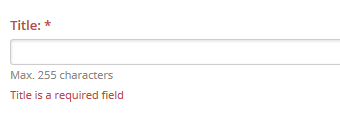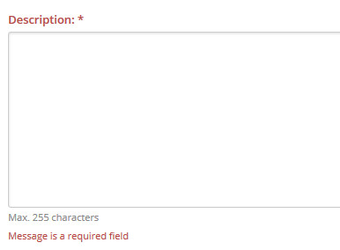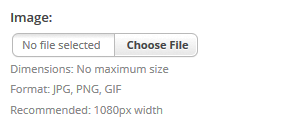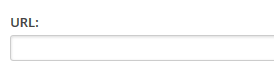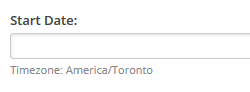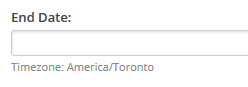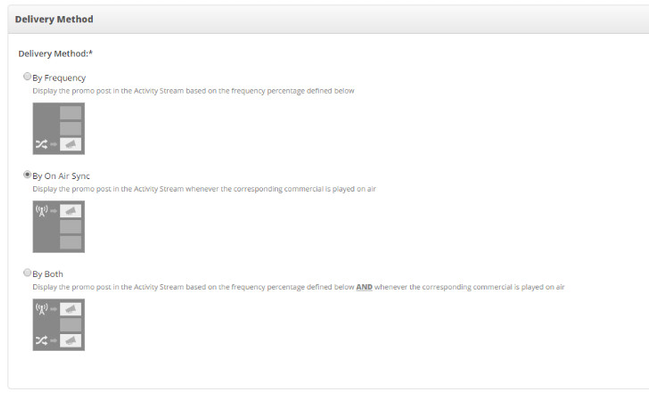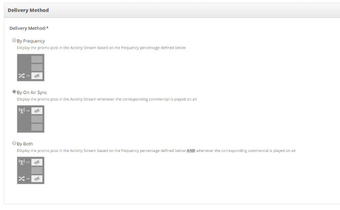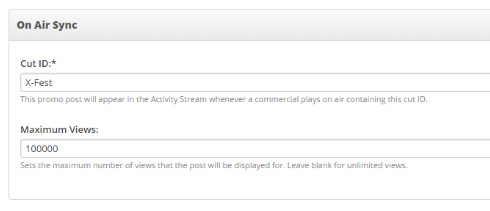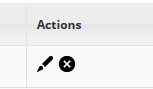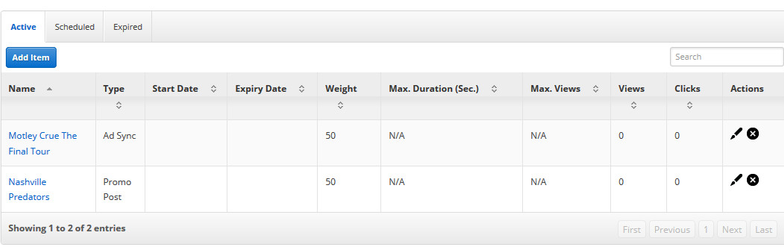| Info | |
|---|---|
| title | This Article Is For:
|
| Info |
|---|
Requirements:
|
| Tip | |
|---|---|
| title | Features:
|
SoCast Activity Streams are used to connect and engage your audience, while creating opportunities for your brand or sponsors to engage with their potential customers through Ad Sync posts. Ad Sync posts allow you to synchronize your on-air message with visual ads to a wider audience to drive more engagement with your brand or sponsors content.
...
Ad Sync posts appear in activity streams on the mobile app. Only users with the 'Manage Activity Stream Promo Posts' permission will be able to access this feature.
Example:
...
Step-by-step guide
Go to: Website > Activity Stream Promo Posts
Click 'Add Item'
Title: Add a title.
Title is a required field
Title will be visible to users in the Promo post.Description: Add a message/description to accompany your promo post/ad.
Description is a required field, and can be a maximum of 255 characters
Description will be visible to users in the Promo post.Image: Upload an image from your computer. Format must be either JPG, PNG, or GIF
and has a recommended 1080px width.
Any image height can be used without the image being distorted.URL: Add a URL if you wish to direct users to somewhere specific.
The URL will click through to the advertisers site.Start Date: Select a start date for when you want the promo item to appear
End Date: Select an end date for when you want the promo item to end
Delivery Method: You have a number of ways you can choose to have the ad deliver:
By Frequency doesn't have the post show up when an ad plays, but will simply display based on the weighting you give it by entering the weight:
By On Air Sync will have the ad display only if the commercial plays. You set this up by setting up the cut ID and maximum views below:
If you want to limit the number of times the ad is viewed, you can enter this in the Maximum Views field. Otherwise, leaving this field blank will make the max number of views unlimited.
By Both combines the two methods mentioned above, so you set a weighting for the ad to display in the activity stream and a Cut ID for it to display when the commercial plays.
Editing or Deleting a Post:
...
To edit a promo post click on the 'pencil' icon beside your promo
To delete a promo post click on the 'X' icon beside your promo
Why isn't my Post Showing?
Check that it's marked as Active:
...
If your post has an end date that is set before the current date, the post will move from Active to Expired. To view or edit the post, simply click on the 'Expired' tab to see all posts that have expired.
...
If the ad still isn't showing up despite it being set up correctly, please talk to your station's technical lead who can provide logs of what your station's playlist feed is and determine the following:
Does the CUT ID match what was sent through your playlist?
Does the Ad Category that was sent match what you set up in the playlist settings (e.g. COM)?
Related articles
| Filter by label (Content by label) | ||||||||||
|---|---|---|---|---|---|---|---|---|---|---|
|
...
|
| Page Properties | ||
|---|---|---|
| ||
|
Save
Save
Save