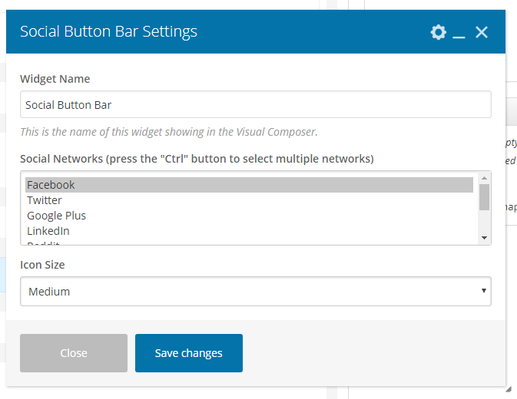This Article Is For:
- All users who have access to one/all of the following: pages, blogs, contests, and sidebars
- This is applicable to: All themes
These are the instructions for filling out the 'Social Button Bar' element
Step-by-step guide
- Widget Name: This is the name of the widget showing in the Drag-And-Drop Editor. It will not be displayed on the website.
- Social Networks: Select the social network(s) you want to appear in the button bar. (press the "Ctrl" button to select multiple networks)
- Icon Size: Select the icon size of the social networks you've chosen. Choose from: Small, Medium or Large.
Related articles