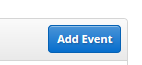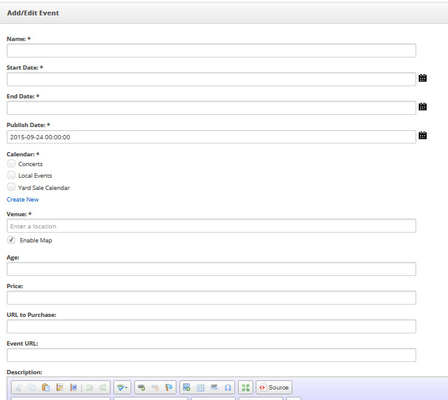All Events
This Article Is For:
- All users who have: "Events" permissions
This is applicable to: All Themes
Tips:
- For adding HTML/Script code: In the event editor description box, there's a button called "Source". Click the "Source" button first then paste in the code.
These instructions are for adding a new event. To create an event calendar to add your event to, please visit: How Do I Create An Event Calendar?
Step-by-step guide
- Go to [Website > Event Calendar] http://admin.socastsrm.com/event
- Click the [Add Event]
- Fill out the required fields. Fields with * are required:
Name: The name of your event
Start Date: The date your event will start
End Date: The date your event will end
Publish Date: The date you wish to publish your event to the site
Calendar: Create a new event calendar (See: How Do I Create An Event Calendar?)
Venue: Where your event will be held
Age: Set age restrictions for your event. *Note: This does not validate age.
Price: How much it costs to get into your event
URL to purchase: Add a URL to purchase tickets from
Event URL: Link your event to a URL
Description: A description for your event
Picture: Add an image to go with your event. Click the Add From Media Library button.
- Click the Save button
Related articles