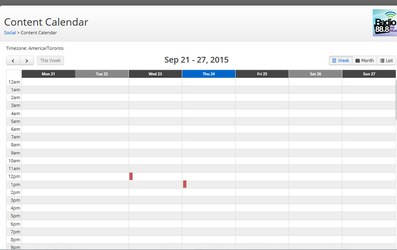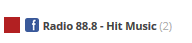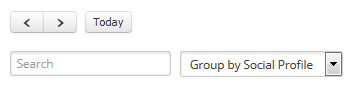Content Calendar
This Article Is For:
- All users with 'Social' permissions
- This is applicable to: All Themes
See what social posts are currently going out or are coming up next at a glance. Click on a social post to see its details including time, author, social network and description.
These instructions are a general overview of the Content Calendar. For specific questions such as 'editing a post' please see the related articles section.
Step-by-step guide
- Log In at: Admin.socastsrm.com
- Hover over the ‘Social Tab’
- Click on ‘Content Calendar’
- You will be directed to a calendar showing the current week
- The calendar can also be viewed by month
- The content calendar is color coded based on the social network selected.
- You can identify which networks have been chosen by either:
- Hovering over the color
- Or using the guide at the bottom
- You can also view content by ‘list’. (This view is optimized for mobile devices)
- List view will allow you to see:
- Any posts made for the date selected
- Which Social networks posts were made for
- Who made the posts
- The option to ‘post again
- If you click ‘Post Again’, a publish ‘prompt’ window will appear
- It will ask you to either confirm you want to publish the post again, or cancel
- Failed post messages at the top of the content calendar
- You can re-send failed messages by clicking on the ‘Edit and Re-Post’ button
- You can also use the ‘search bar’ to search by user, or topic/word from a post.
- It will show you all authors with posts related to your search
- You can also use the ‘Group’ dropdown, to group posts by:
- Social profile
- Content type
- Campaign
- Author
- By clicking on a future date/time the sidebar social publisher modal will pop up allowing you to create a new post for that date/time.
Related articles