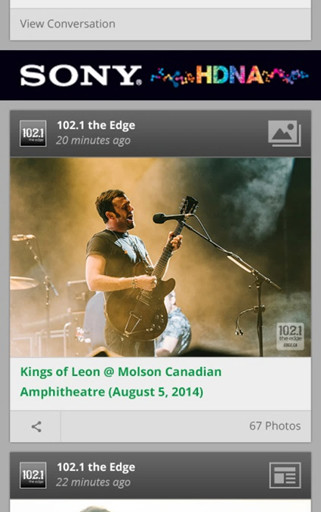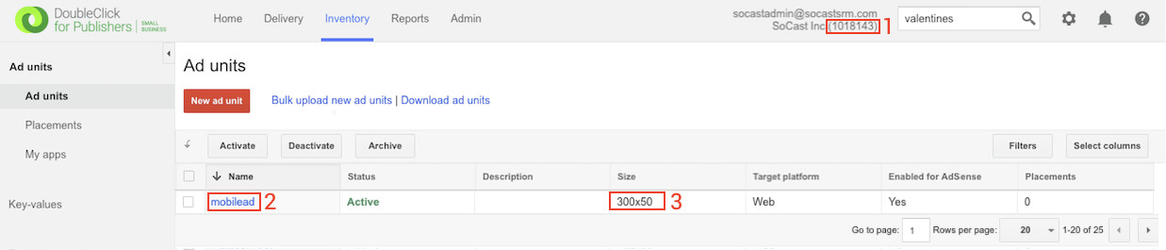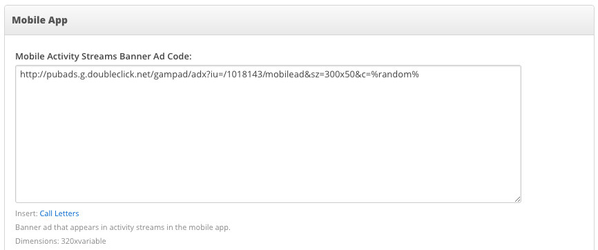Banner Ads (New)
This Article Is For:
- All users who have: Manage Mobile App Permissions
- This is applicable to: Single Tenant App & Multi-Tenant App
Requirements:
- Station/brand have already purchased the SoCast Mobile App package
- Have been given the above listed permissions by your SoCast Account Manager.
- Have admin access to Google DFP
Features:
Option to set frequency of how often banner ads appear
- Ads open in in-app browser
- 320x50 mobile banner format is supported
What are banner ads?
Banner ads are served using Google DFP through the Activity Stream tool on your mobile app.
Adding Banner ads to your mobile app:
Create and modify the code:
The code you need to modify is below:
http://pubads.g.doubleclick.net/gampad/adx?iu=/SECTION1/SECTION 2&sz=SECTION 3&c=%random%
The red sections (1, 2 and 3) all need to be modified with names and numbers of the ad you're looking to use in your app.
To access the screen with the info you need to fill in the code, do the following:
- Log into Google DFP
- Click on Inventory in the top navigation bar
- Find the ad unit you're looking to use in your mobile apps activity stream:
The above screenshot shows the 3 areas that you need to fill in - so creating the code based on this example will look like this:
http://pubads.g.doubleclick.net/gampad/adx?iu=/1018143/mobilead&sz=300x50&c=%random%
Please ensure that everything you enter is the exact same case and number - this information is case sensitive and will not work correctly if not copied exactly!
Copy the code to your clipboard and paste into SoCast's backend:
- Copy the code you've generated:
http://pubads.g.doubleclick.net/gampad/adx?iu=/1018143/mobilead&sz=300x50&c=%random% - Log into admin.socastdigital.com
- Go to Settings > Advertising
- Scroll down to the Mobile App section
- Paste the code in the Mobile Activity Streams Banner Ad Code section:
That's it! Your ads should start showing up in the mobile app in the next couple of hours.
Related articles