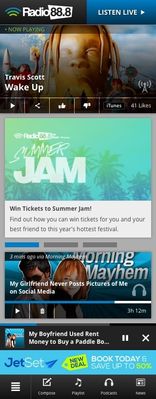How Do I Set Up My App's Feature Rotator?
This Article Is For:
- Users who have been given permission to manage Mobile App Settings & Feature Rotator
Requirements:
- Station/brand have already purchased the SoCast Mobile App package
- Have been given the above listed permissions by your SoCast Account Manager.
Notes:
- Feature rotator appears below the 'Now Playing' module if 'Last Played' is enabled for the activity stream
- Feature title or subtitle appears below the feature image if the title or subtitle is available for the feature
- Swiping right displays the next feature if available
- Swiping left displays the previous feature if available
- Tapping on a feature that has a link opens the in-app browser
- Tapping on a feature marker updates the active feature display
- Feature rotator scrolls up with activity stream content
- Feature rotator size is responsive to the device width
These are the instructions for adding a Feature Rotator to your SoCast Mobile App. This Feature Rotator will appear at the top of all activity streams in the app.
Step-by-step guide
- Go to: http://admin.socastsrm.com/mobile
- Scroll down to the 'Feature Rotator' section
- Select an existing Feature Rotator from the drop-down, or create a new one.
- To create a new Feature Rotator, follow the instructions HERE
It will look similar to the 'Summer Jam' rotator in our example below:
Related articles