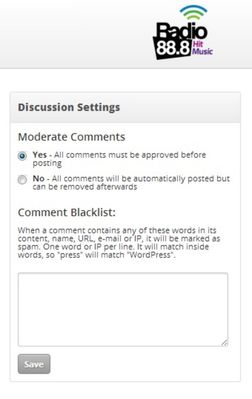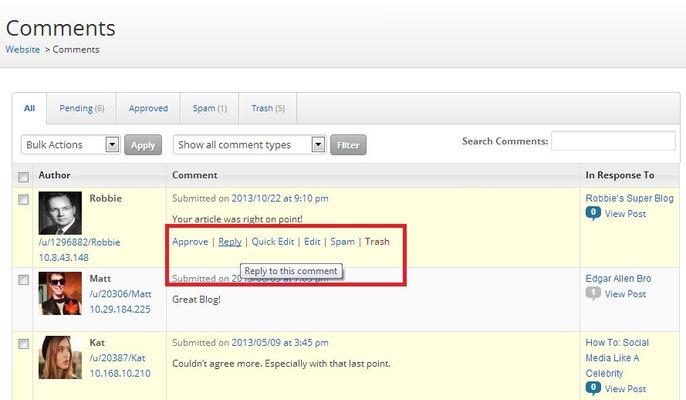How Do I Moderate Website Comments?
These instructions are for moderating comments left on your blog posts or pages throughout your website.
Step-by-step guide
- Go to [Website >Comments]
- Discussion Settings
- Moderate Comments
- Yes: Select “Yes” if you want to have to approve the comments before they are displayed on the website
- No: Select “No” if you want all comments to display on the site without having to be approved first
- Comment Blacklist — When a comment contains any of these words in its content, name, URL, e-mail or IP, it will be marked as spam. One word or IP per line. It will match inside words, so "press" will match "WordPress". For more information on the comment blacklist please refer to: How Do I Create A Comments Blacklist?
- Click the [save] button
- Moderate Comments
- Comment Sections — For the following 5 tabs:
- All: Shows all comments
- Pending: Comments that have yet to be “approved”
- Approved:Comments you have approved to be posted to your page/site
- Spam:Comments you have marked as “spam”. These are considered irrelevant and may contain advertising, graphic language or links to other websites
- Trash:Comments you have sent to “trash”. These are comments you have deleted and/or don’t want shown on your page/site.
- Empty Trash:To empty your trash completely click the [Empty Trash] button
- Click the tab you want and then hover your mouse cursor over the comment in question.Then choose from the following:
- Approve:Choose “Approve” to have comments appear on your page/site. They will also appear under the “approved” tab
- Unapprove:Choose “Unapprove” to not have comments appear on your page/site.
- Reply:Allows you to reply to that specific comment
- Quick Edit:Allows you to edit the user’s comment without switching to another page
- Edit:Takes you to a new more detailed editing screen.
- Spam:Marks this comment as “spam” and lists it under the “Spam” tab
- Trash:To have comments deleted and sent to trash
Related articles