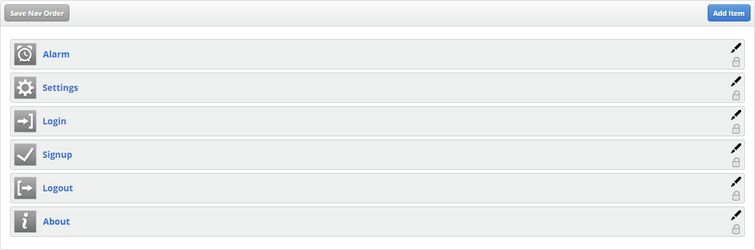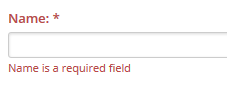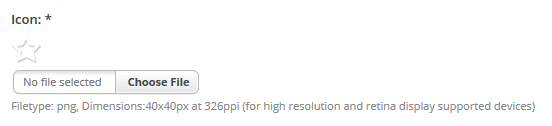How Do I Add The Alarm Clock To My App's Navigation?
This Article Is For:
- All users who have: Manage Mobile App Permissions
- This is applicable to: Single Tenant App & Multi-Tenant App
Requirements:
- Station/brand have already purchased the SoCast Mobile App package
- Station/brand have the 'Alarm Clock' feature enabled (Please reach out to your Account Manager if you would like this feature enabled)
These are the instructions for adding the Alarm Clock feature to your mobile app navigation
Step-by-step guide
- Go to: http://admin.socastsrm.com/mobile/navigation
- Find 'Alarm' and click the 'pencil' icon
- Fill out the rest of your ‘Alarm’ details:
- Name: Fill in the Alarm's name (ex.Alarm Clock)
- Icon: Add an icon for the navigation item. You either choose one from our icon pack or add your own. Must be a png, and have the dimensions of 40x40px at 326ppi (for high resolution and retina display supported devices)
Related articles