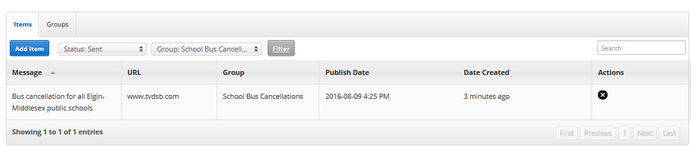How Do I Find My Push Notification History?
This Article Is For:
- All users who have: Manage Mobile App Notifications Permissions
- This is applicable to: Single Tenant App & Multi-Tenant App
Requirements:
- Station/brand have already purchased the SoCast Mobile App package
- Have been given the above listed permissions by your SoCast Account Manager.
Note:
- In the event of a failed notification please submit a ticket to the SoCast Support Desk
Step-by-step guide
- Your push notification will be sitting in one of the following:
- Pending (waiting to be sent)
- Sent (delivered)
- Failed (was not sent)
- Go to http://admin.socastsrm.com/mobile/notifications and select which Status you wish to view (Pending, Sent, Failed)
- You can also select the notification group you want to see:
Click on Filter to see the result
Related articles