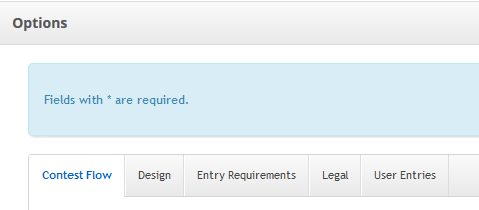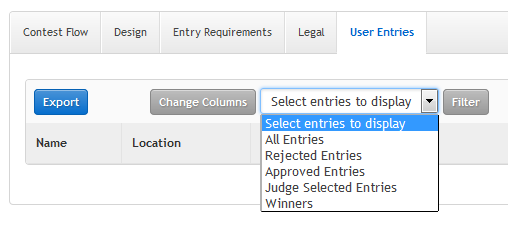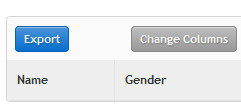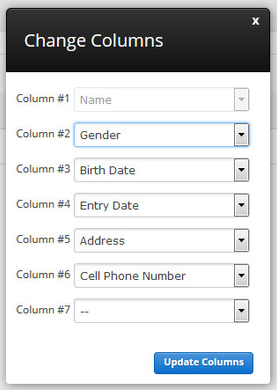Step #8: Download Media Content From A Contest
This Article Is For:
- All users who have 'Promotions' permissions
- This is applicable to all SoCast Themes
Requirements:
- If you have transitioned to SoCast via Promosuite you will not have access to the contesting feature. Please reach out to Promosuite for details.
These instructions are for when you want to download media that has been entered into a contest, such as: photo, video or MP3.
Step-by-step guide
- Go to the 'Promotions' tab
- Click on 'Contests'
- You can choose a current contest or a past contest
- Go into the back-end of the contest
- Scroll down to the 'User Entries' tab
- Filter the entries for a specific group (approved, unapproved etc) or choose 'All Entries'
- Click 'Filter'
*Note: We currently only show 7 columns, so if all 7 are used and one is NOT a column you need, please follow the below steps
Click the 'Change Columns' button
Add 'Song/photo/video/etc' as a column]
- Click 'update columns'
For photos, click on them to preview them, for MP4's or MP3's the preview is not needed.
Right click on a song/photo/video and select “Save link as…”
- When you're ready to export, click the blue 'export' button
- You will be sent an email to the email address associated to your SoCast account containing a link to the download contest entries CSV file
Related articles