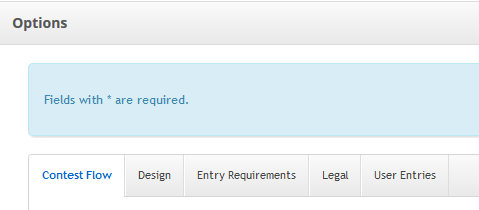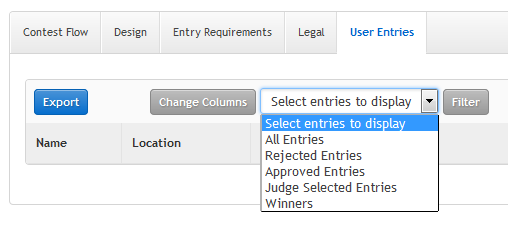Step #9: Download User Entries From A Contest
This Article Is For:
- All users who have 'Promotions' permissions
- This is applicable to all SoCast Themes
Requirements:
- If you have transitioned to SoCast via Promosuite you will not have access to the contesting feature. Please reach out to Promosuite for details.
Tips:
- Your contest export will show all columns. Even if the columns exceed the 7 shown in the user entry display in the SoCast back-end
- A (1) in your contest CSV beside a checkbox question means a 'yes' answer was entered
- If the checkbox is empty, it means the user did either not fill in that field, or answered 'no'
These instructions for downloading user entries from a contest. For specific questions regarding downloading media, please see: Step #8: Download Media Content From A Contest
Step-by-step guide
- Go to the 'Promotions' tab
- Click on 'Contests'
- You can choose a current contest or a past contest
- Go into the back-end of the contest
- Scroll down to the 'User Entries' tab
- Filter the entries for a specific group (approved, unapproved etc) or choose 'All Entries'
Click 'Filter'
- When you're ready to export, click the blue 'export' button
- You will be sent an email to the email address associated to your SoCast account containing a link to the download contest entries CSV file.
Related articles